<media-controller>
The <media-controller> manages communication of state and state change requests between a media element and control elements. It also provides some built in sizing and layout to make styling your player as easy as possible.
Attributes
Section titled Attributesaudio
Section titled audioaudio (boolean)
Use this to enable audio chrome UI, which will not have any of the slots described in the Position controls guide, but instead have a single default slot for adding markup.
<media-controller audio>
...
</media-controller>autohide
Section titled autohideautohide (seconds, default: 2) (video only)
Use this to autohide all controls/chrome (except for the media) and the cursor after n seconds of inactivity, unless the media is paused. This only works if the controls are not being hovered. To disable autohide, set the value to -1.
Example:
<media-controller autohide="2">
...
</media-controller>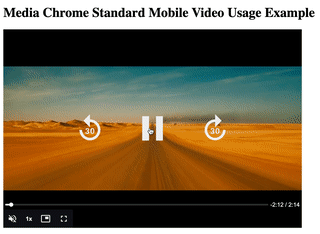
Example (autohide disabled):
<media-controller autohide="-1">
...
</media-controller>autohideovercontrols
Section titled autohideovercontrolsautohideovercontrols (boolean)
This attribute extends autohide by also hiding the controls and cursor, even if they are being hovered, in addition to the usual autohide behavior. If the media is paused, the controls and cursor remains visible.
Example:
<media-controller autohide autohideovercontrols>
...
</media-controller>breakpoints
Section titled breakpointsbreakpoints (string of multiple values, default: sm:384 md:576 lg:768 xl:960)
Change the default breakpoints that will get activated once the player width
equals or is greater than the breakpoint value. The breakpoints are propagated
as breakpointx attributes on media-controller and as breakpointx
theme variables.
<media-controller breakpoints="sm:300 md:700">
...
</media-controller>lang (string)
Use this to manually set the language for the controls. This can be useful if you have the preferred user language stored somewhere outside of Media Chrome. The default value is the preferred language based on their browser settings with a fallback to en (English).
NOTE: Only English is included in the main Media Chrome bundle. If you want to use another language, you will need to import the appropriate localization file in your project. See adding language support.
Example:
<media-controller lang="fr">
...
</media-controller>This will set the language to French. The media-controller will use this value to determine which translations to use for any text displayed in the UI.
defaultsubtitles
Section titled defaultsubtitlesdefaultsubtitles (boolean)
When enabled, this will cause captions or subtitles to be turned on by default, if available.
defaultduration
Section titled defaultdurationdefaultduration (number, in seconds)
When enabled, this will use the value of defaultduration as the mediaduration before the media has been loaded. This is useful when you want to avoid preloading the media (e.g. for cost or network usage reasons) but still want the UI to show what the (already known) duration will be.
Example:
<media-controller defaultduration="134"> <!-- aka 2:14 -->
<video slot="media" src="..." preload="none"></video> <!-- don't automatically load the media -->
<media-time-display showduration></media-time-display> <!-- This will show 0:00 / 2:14 before the media is loaded and the actual duration after -->
</media-controller>defaultstreamtype
Section titled defaultstreamtypedefaultstreamtype (values: live, on-demand)
Media controller can’t know the stream is live or on-demand until the media is loaded. Setting defaultstreamtype can prevent UI changes happening between when the player is loaded and when the media is loaded. This may happen when a player is built to support both stream types, and then is used to play a stream type that is different from the player’s default.
<media-controller defaultstreamtype="live">
...
</media-controller>fullscreenelement
Section titled fullscreenelementfullscreenelement (id string)
By default, the media-controller will be the target element when entering fullscreen. However, you may specify a different element by setting fullscreenelement to that
element’s id attribute.
<div id="wrapper">
<media-controller fullscreenelement="wrapper">
...
</media-controller>
<div>This will show up when in fullscreen.</div>
...
</div>NOTE: For more advanced use cases, there is also the fullscreenElement property, which allows you to set the target fullscreen element by reference instead.
mediaControllerEl.fullscreenElement = myWrapperEl;gesturesdisabled
Section titled gesturesdisabledgesturesdisabled (boolean, video only)
Use this to turn off any built in or custom gestures, such as “click to toggle play/pause”.
Example (disabling gestures via gesturesdisabled):
<media-controller gesturesdisabled>
...
</media-controller>nohotkeys
Section titled nohotkeysnohotkeys (boolean)
Use this to turn off all keyboard shortcuts.
Example (hotkeys disabled):
<media-controller nohotkeys>
...
</media-controller>hotkeys
Section titled hotkeyshotkeys (string of multiple values)
Use this to turn off certain hotkeys. If both hotkeys and nohotkeys are added to the MediaController, all hotkeys will be disabled.
Example (disallow seeking shortcuts):
<media-controller hotkeys="noarrowleft noarrowright">
...
</media-controller>keyboardforwardseekoffset
Section titled keyboardforwardseekoffsetkeyboardforwardseekoffset (positive number, seconds)
Use this to override the default seek forward offset (10s) when using hotkeys (right arrow).
Example (right arrow key press seeks forward 15 seconds):
<media-controller keyboardforwardseekoffset="15">
...
</media-controller>keyboardbackwardseekoffset
Section titled keyboardbackwardseekoffsetkeyboardbackwardseekoffset (positive number, seconds)
Use this to override the default seek backward offset (10s) when using hotkeys (left arrow).
Example (left arrow key press seeks backward 5 seconds):
<media-controller keyboardbackwardseekoffset="5">
...
</media-controller>liveedgeoffset
Section titled liveedgeoffsetliveedgeoffset (positive number, seconds)
For live media streams, you may want to know a range of times that, when playing, count as playing “the live edge”. The liveedgeoffset defines the delta, in seconds, from the latest playable/seekable time that should count as the live edge. By default this value is 10 (seconds). The <media-live-button> element uses this to indicate when playback is or is not live.
See also:
<media-controller liveedgeoffset="5">
...
</media-controller>seektoliveoffset
Section titled seektoliveoffsetseektoliveoffset (positive number, seconds)
For live media streams the seektoliveoffset defines the delta, in seconds, from the latest playable/seekable time that should count as the target time when seeking to live.
By default, this value is equal to the value of liveedgeoffset attribute. The <media-live-button> element uses this to seek to the live edge. This value is also used when user unpauses a live stream, if noaautoseektolive attribute is not specified.
One may want to use this attribute with a value lower than liveedgeoffset to prevent <media-live-button> indicator flickering after the seek to live request.
See also:
<media-controller liveedgeoffset="10" seektoliveoffset="7">
...
</media-controller>noautoseektolive
Section titled noautoseektolivenoautoseektolive (boolean)
By default, when a user unpauses a live stream, media-controller will also automatically seek to the most current time (or live edge) in the live stream. If you don’t want media-controller to do this you can include the noautoseektolive attribute.
<media-controller noautoseektolive>
...
</media-controller>Reference
Section titled ReferenceAttributes
Section titled Attributes| Name | Type | Description |
|---|---|---|
defaultsubtitles | boolean | |
defaultstreamtype | string | |
defaultduration | string | |
fullscreenelement | string | |
nohotkeys | boolean | |
hotkeys | string | |
keysused | string | |
liveedgeoffset | string | |
seektoliveoffset | string | |
noautoseektolive | boolean | |
novolumepref | boolean | |
nomutedpref | boolean | |
nosubtitleslangpref | boolean | |
nodefaultstore | boolean | |
lang | string | |
audio | boolean | |
autohide | string | |
autohideovercontrols | boolean | |
breakpoints | string | |
gesturesdisabled | boolean | |
keyboardcontrol | boolean | |
noautohide | boolean | |
userinactive | boolean |
CSS Variables
Section titled CSS Variables| Name | Default | Description |
|---|---|---|
--media-background-color | #000 | background-color of container. |
--media-slot-display | none | display of the media slot (default none for [audio] usage). |
--media-control-transition-out | opacity 1s | transition used to define the animation effect when hiding the container. |
--media-control-transition-in | opacity 0.25s | transition used to define the animation effect when showing the container. |